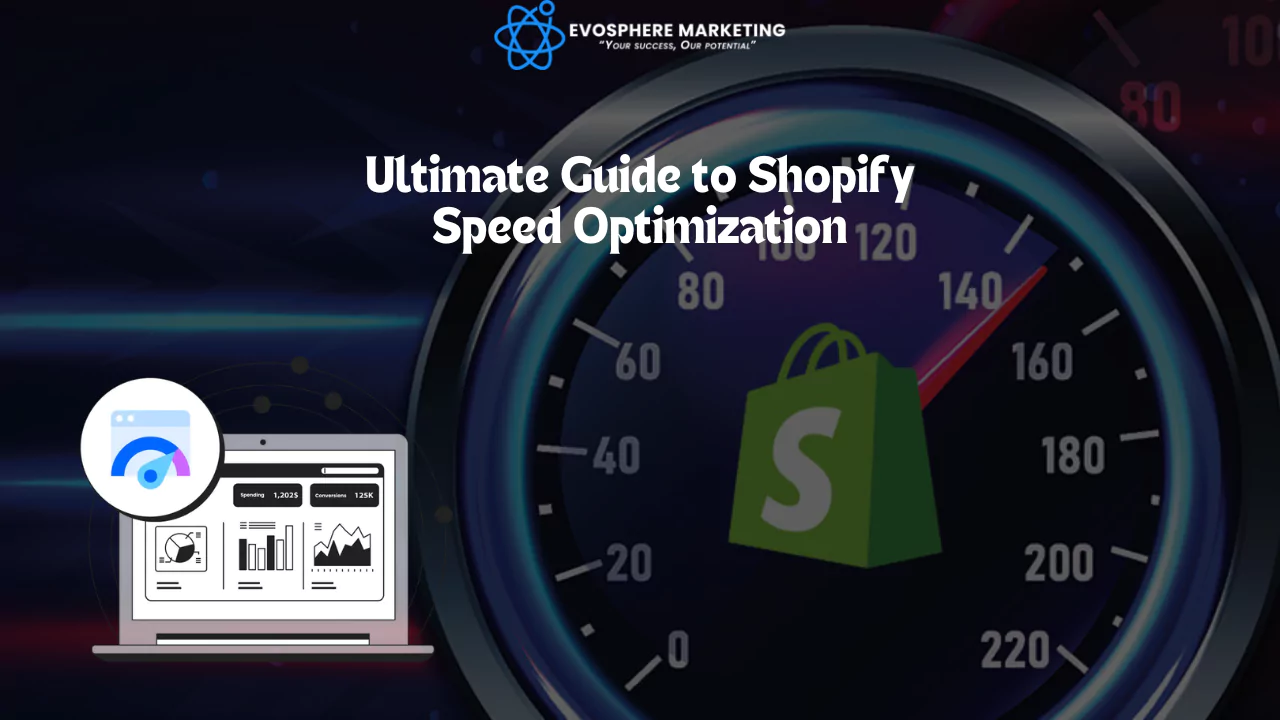
The Ultimate Guide to Shopify Speed Optimization: Boost Your Store’s Performance
In today’s fast-paced digital world, speed is everything. A delay of even one second in page load time can result in a 20% decrease in conversions, according to Akamai. This highlights the critical importance of Shopify speed optimization for your business. Faster websites ensure better user experience, lower bounce rates, and even improve your search engine rankings, which can significantly enhance your digital marketing efforts.
In this guide, we’ll explore 10 best practices for optimizing your Shopify store’s speed, along with practical tips and tools you can use to achieve better performance and drive more sales.
Why Shopify Speed Optimization Matters
Shopify speed optimization is the process of enhancing your store’s page load time. Faster pages lead to a better user experience, reduced bounce rates, higher conversion rates, and improved SEO rankings. Below are the key factors that affect your store’s speed:
- Theme: A well-optimized theme with clean code ensures fast performance.
- Images and Videos: Uncompressed or oversized images and videos can drastically slow down your website.
- Third-party Apps: Excessive use of apps can add unnecessary HTTP requests and slow down your site.
- JavaScript and CSS: Non-optimized scripts can delay content rendering and page loading.
Let’s dive into the steps you can take to improve your Shopify store’s speed.
1. Choose a Fast Shopify Theme
The foundation of a fast Shopify store begins with selecting the right theme. Avoid bloated themes with excessive code or unnecessary features that can slow down your website. Opt for lightweight themes with a clean, optimized structure.
Here are some top-performing themes based on our tests:
- Booster: 99 PageSpeed score
- Electro: 98 PageSpeed score
- Mavon: 97 PageSpeed score
- Shoptimized: 96 PageSpeed score
Choose a theme that balances both speed and functionality for your store’s specific needs.
Read More: Top 9 eCommerce Platforms for 2025
2. Resize and Compress Images
Images are a major contributor to slow loading times. They account for a large percentage of page weight and can significantly affect page speed. To optimize images:
- Resize Images: Avoid large image sizes (over 5000×5000 pixels or 20MB). Use responsive images that fit different screen sizes.
- Choose the Right File Format: JPEG is ideal for product images and blog posts due to its smaller file size. PNG works better for logos, and WebP provides the best quality-to-size ratio.
- Compress Images: Use tools like Photoshop or TinyIMG to reduce file sizes without compromising quality.
By following these steps, you can ensure that your images don’t slow down your store.
3. Enable Lazy Loading for Below-the-Fold Images
Lazy loading is a technique that delays the loading of images that are not visible to the user initially (below the fold). This improves page load times as only visible content is loaded first.
To enable lazy loading:
- Use third-party apps like TinyIMG or implement the code manually.
- For a better experience, consider loading low-quality images first and replacing them with high-quality ones as the user scrolls down.
4. Disable Unused Apps
Every app you install adds scripts to your Shopify store, which can negatively impact speed. Disable or uninstall apps that you no longer use to reduce the number of HTTP requests and speed up your website.
- Go to Shopify Admin > Apps and uninstall apps you no longer need.
- Consider using multifunctional apps that can serve multiple purposes to reduce app overload.
5. Migrate Tracking Codes to Google Tag Manager
Google Tag Manager allows you to manage your tracking codes (like Google Analytics or Hotjar) without hardcoding them into your site. This ensures scripts load asynchronously, which helps improve page speed.
- Create a Google Tag Manager account and install it on your store.
- Move your tracking codes to Tag Manager and remove any old ones.
This helps reduce unnecessary script loading time and speeds up your store.
6. Review Speed Tool Suggestions
Use Google PageSpeed Insights to analyze your store’s performance. This tool provides valuable insights into how your website is performing, highlighting areas for improvement.
Key metrics to watch:
- First Contentful Paint (FCP): Measures the time it takes for the first piece of content to load.
- Largest Contentful Paint (LCP): Shows when the largest element on the page loads.
- Time to First Byte (TTFB): Measures the time taken from a user’s request to when the browser starts receiving data.
Use these metrics to identify bottlenecks and address them to improve your Shopify store’s speed.
Read Also: Top Ecommerce Niches That Can Boost Your Profits in 2025
7. Minify CSS, JavaScript, and HTML
Excessive or unnecessary code can slow down your store. Minifying your code reduces file sizes by removing whitespace, comments, and other unnecessary characters.
You can use free tools like Minifier.org or Toptal to minify JavaScript, CSS, and HTML files. Alternatively, TinyIMG allows you to minify CSS and JavaScript directly from your Shopify admin dashboard.
8. Utilize a Content Delivery Network (CDN)
Shopify comes with a built-in CDN powered by Cloudflare, which ensures your content is delivered quickly and reliably to users, no matter their location. CDNs distribute content across a network of servers, ensuring faster load times by serving content from the server closest to the user.
To verify if your store uses a CDN:
- Right-click on a page, click Inspect, and search for
cdn.shopify.com. If you see this, your store is using a CDN.
9. Host Videos Externally
Hosting videos directly on your Shopify site can significantly slow down your store’s performance. Instead, host videos on external platforms like Vimeo and embed them in your Shopify store.
- Upload videos to Vimeo or another video hosting platform.
- Use a responsive embed code to ensure videos display correctly on all devices.
10. Fix Broken Links
Broken links can hurt both user experience and SEO, but they can also delay page loading times. Fixing broken links is essential for improving store speed.
- Use Google Search Console or TinyIMG to find broken links.
- Set up 301 redirects for any deleted or moved pages.
This simple step ensures that your users don’t encounter dead ends and helps your site run more smoothly.
Stress-Test Your Shopify Store
To test how your store performs under load, use Google PageSpeed Insights. It provides valuable diagnostics and performance metrics that can guide your optimization efforts.
Key metrics to monitor:
- Largest Contentful Paint (LCP): Ideal under 2.5 seconds.
- First Contentful Paint (FCP): Ideal under 1.8 seconds.
- Interaction to Next Paint (INP): Ideal under 200 milliseconds.
By focusing on these metrics and applying the recommended optimizations, you can significantly improve your Shopify store’s speed and performance.
Conclusion
Optimizing your Shopify store’s speed is essential for providing a great user experience, boosting conversions, and improving SEO. By following these 10 best practices—choosing the right theme, compressing images, enabling lazy loading, and more—you can ensure that your Shopify store performs at its best. With a fast website, you’ll be well on your way to increasing sales, improving customer satisfaction, and achieving better results in your digital marketing efforts.
If you want to automate some of these tasks and save time, consider using tools like TinyIMG to handle image compression, lazy loading, and minification with ease.
By focusing on speed optimization, you’ll create a seamless shopping experience that will keep customers coming back for more.

Social List